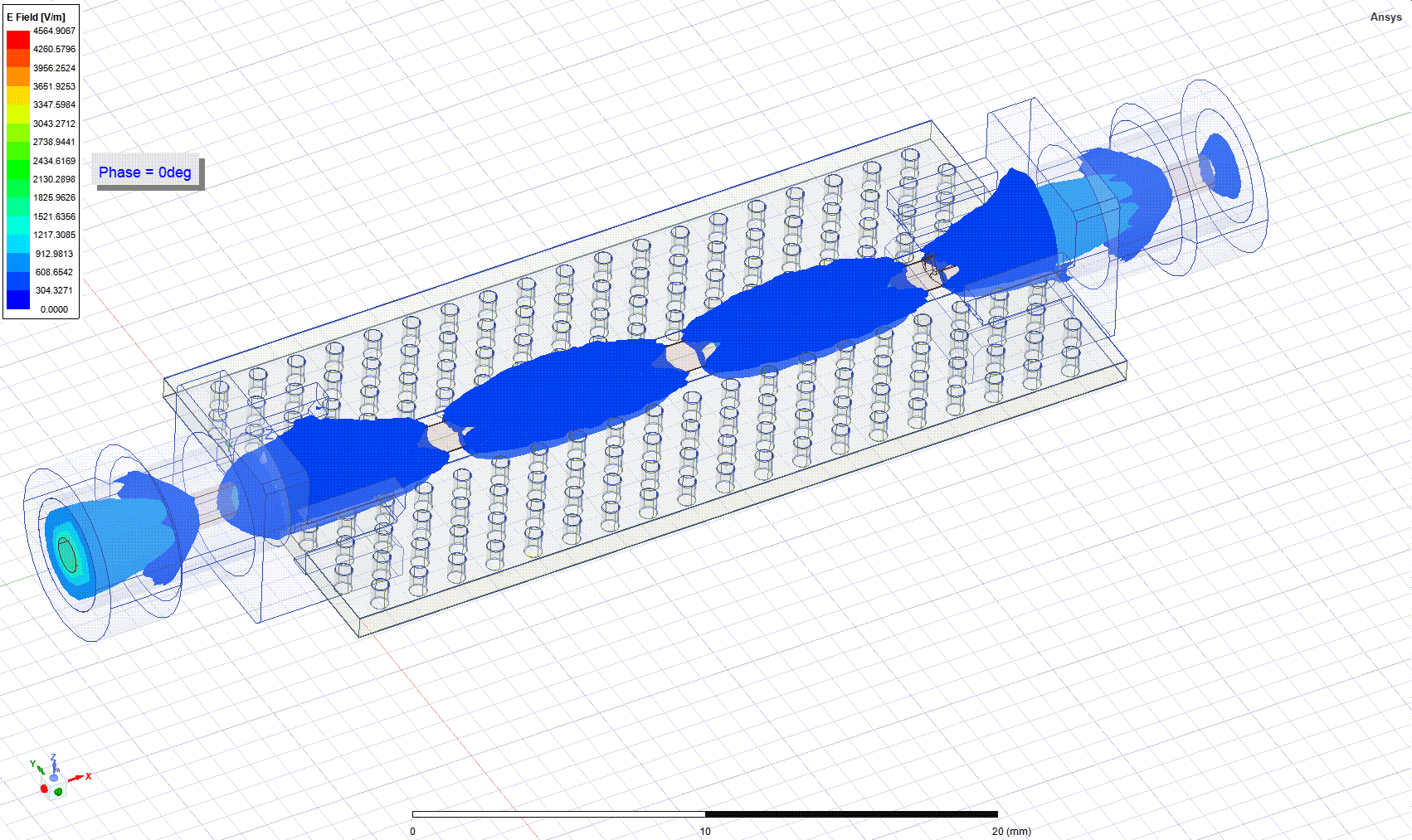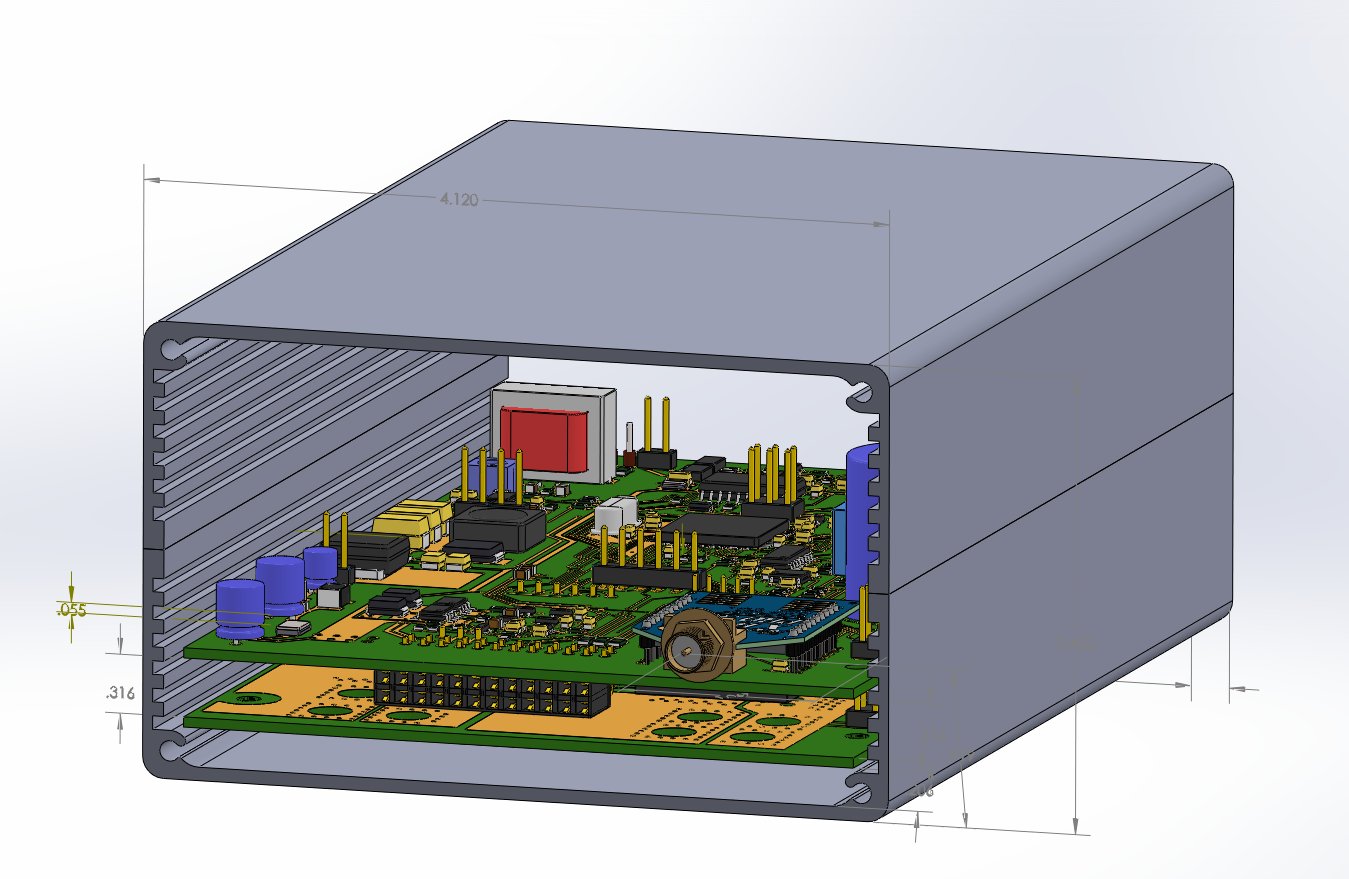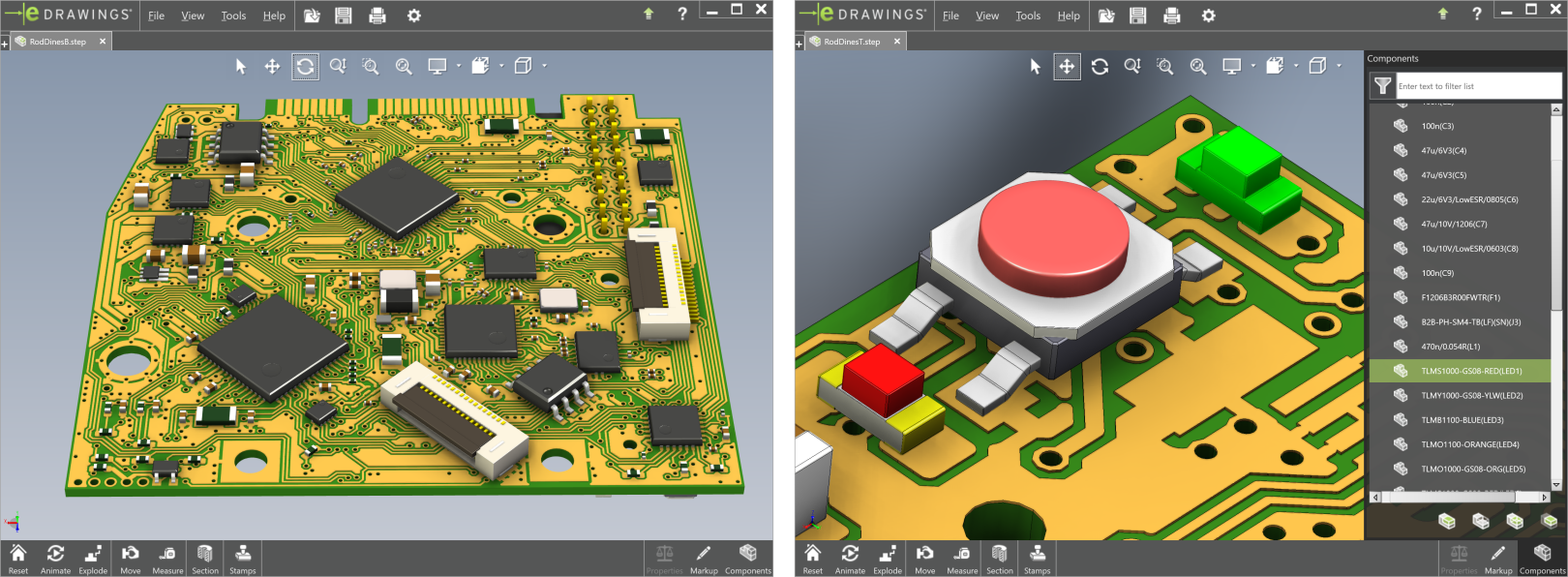 The above image is a screenshot of eDrawings Viewer, courtesy of Dassault Systèmes SolidWorks Corporation.
The above image is a screenshot of eDrawings Viewer, courtesy of Dassault Systèmes SolidWorks Corporation.

ECAD/MCAD Collaboration - STEP file export
Premium feature.
Export your PCB model in a STEP format.
3D model of an assembled PCB, created by ZofzPCB, can be saved as a STEP (ISO 10303) AP214 file and loaded into any mechanical CAD (MCAD). ZofzPCB provides two unique features:
- You need to collect only STEP 3D models of the mechanically demanding parts, like specific connectors or switches. All other typical components will be created on the fly for you.
- Connecting virtually any electronic design software to any mechanical 3D CAD via Gerber-Set files or IPC-2581 file (ECAD to ZofzPCB) and STEP AP214 (ZofzPCB to MCAD).
Note that the models created by ZofzPCB are granted public domain license – use it as you like.
Applications / Use:
- System design
- Enclosure design
- Generate 3D models of electronic components, out of footprints
- Export to Thermal Analysis Software
- Export to Electromagnetic Field Solver
- ECAD/MCAD Collaboration
- Gerber to STEP
- IPC-2581 to STEP
- Mechatronics
Examples:
| Enclosure Design | EM-FEM Simulation | Show on iPad | 3D-print |

|
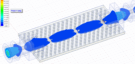
|

|

|
|
Twitter: Tersethra @LoriDrachin |
Download test case report |
YouTube View the STEP file on Fusion 360 / iPad |
Photo Gallery 20 photos |
Download STEP File Examples
| Demo1.STEP | Demo2.STEP | Demo3.STEP | Gamebuino.STEP |
 |
 |
 |
 |
| Mechanical | Mechanical | Mechanical | Mechanical |
| Thermal | Thermal | Thermal | Thermal |
| Electromagnetic | Electromagnetic | Electromagnetic | Electromagnetic |
How do I create a STEP file?
- Load gerber files to ZofzPCB
- Check the 3d view, adjust component models
- Hide components you want to substitute own models for
- Menu: Files / STEP Export
- File Explorer "Save As" dialog shows up.
- Select the export Mode:
- Mechanical
You can specify objects to export using dedicated checkboxes. In the case of multilayer PCB, all internal layers are merged into one core. (Or two cores, in case of blind vias.) The Mechanical Mode lets you export any combination of the external PCB layers and components. Object colors are preselected. - Thermal Solver
The program will export everything in detail—even the metalization of drills and internal layers, grouped one by one. Object colors are taken from the PCB colors setup.
There are two suboptions, to select Layers To Export:- As Selected
The program will export layers enabled in the main view (side panel check-box). You may disable the export of the Cores by moving the Transparency slider to the leftmost position. - All
The program will simply export all layers and cores.
- As Selected
- Electromagnetic Field Solver
As above, except objects are grouped by nets. This lets you analyze only relevant nets. All conductive layers are always exported. You can enable or disable the export of dielectric layers, as in the above mode.
Elements are not overlapping. Metalized drill barrels are segmented when connected to internal layers.
- Mechanical
- Choose STEP file path and press the STEP Export button.
STEP Save As Dialog - Mechanical Mode:
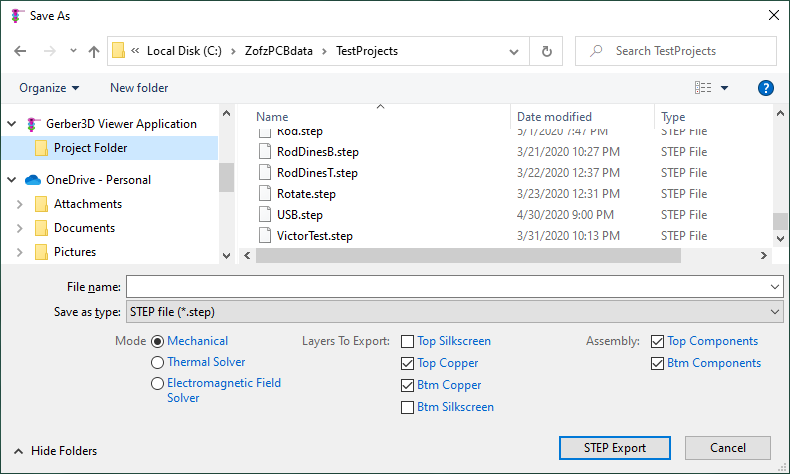
STEP Save As Dialog - Thermal Solver Mode:
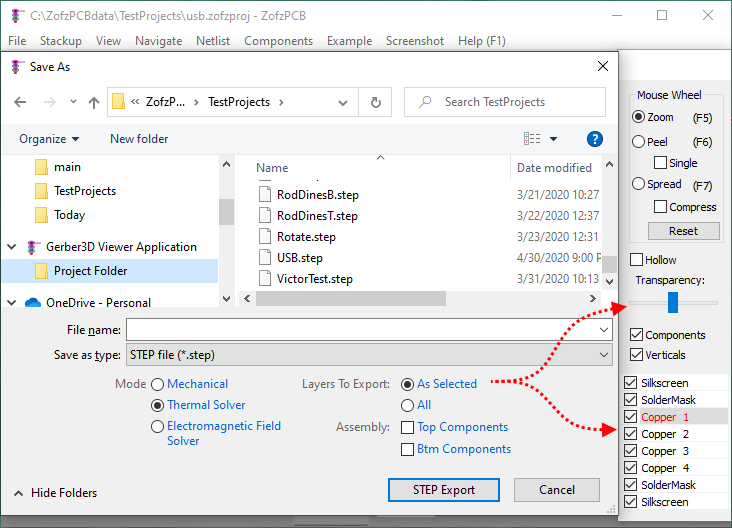
Notes, Features, version 2.0
- ZofzPCB STEP export feature makes use of facilities provided by the Open CASCADE Technology software.
- STEP AP214 (AP214IS) - ISO 10303-21
- Component names are: "Value(RefID)" where Value is taken from BOM and RefID from IPC-356.
- Each component is separately constructed and placed, even if the model is repeated.